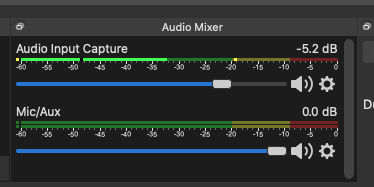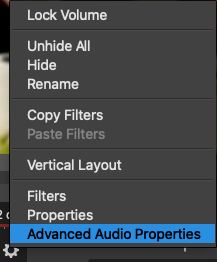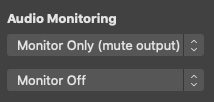This is just a note to myself more than anything, but also to anyone who is perplexed by the fact that you cannot by default hear what OBS (Open Broadcast Studio) software is capturing/streaming. As you can see, there are sound levels appearing in the Audio Mixer, but nothing coming out of the speakers.
The fix for this is quite simple, but you have to know where to go to enable outputting sound to default speakers or headphones or something so you can hear what you are streaming or recording.
Click the gear icon on your Audio Input Capture device where your system audio or external audio is coming in. Select “Advanced Audio”
Under “Audio Monitoring” for your Audio Input Capture device, select “Monitor Only (mute output). If you are wearing headphones, you can do the same for your microphone input, but don’t do it if you are listening through speakers or you will get audio feedback.