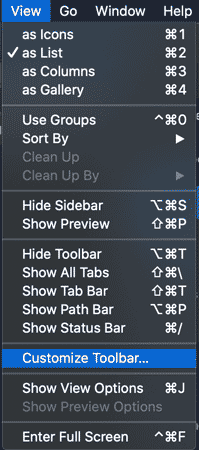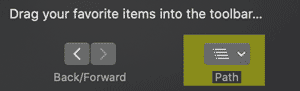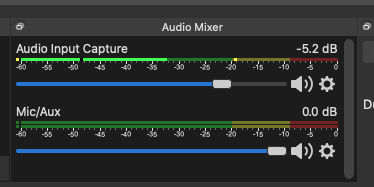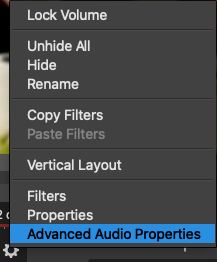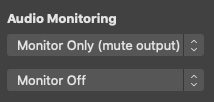Last Friday, Thomas really wanted to go fishing, so we drove up to Rocky Pond outside of Belleville. My friend Nick, who lives there, met us. He’s an expert fisherman. It was cold and windy. Nick caught the only fish.
Monthly Archives: April 2020
Static IP Address on Raspbian/Raspberry Pi
I needed a static IP address on Raspberry Pis for a hardware & networking lab. This is something that comes up from time to time, so I wanted to document a working solution here.
I found this article that seems to answer the question.
Confused Christmas Cactus
Drawing Dotted Lines in Photoshop
It’s a simple question. How do you make dotted lines in Photoshop? It is a simple thing for me to do in Adobe Illustrator. But I had a special situation today that called for the same thing in Photoshop. So I looked it up and found this how-to video.
At first, I thought the video was inane, showing me how to turn on Photoshop, create a new document… yes, yes… but when do we get to the dotted line drawing? And before I knew it, it was explained and the video was over. It happened so quickly, I had to review those instructions again, skipping the part about turning on Photoshop and making a new document. The rest of those instructions were golden. I link to it below, bypassing the initial startup business…
Configure Cisco Router in Putty
For years, I have saved a copy of HyperTerminal, a program used to connect to and manage devices such as Cisco routers. It used to be included with every copy of MS Windows, but eventually was phased out. It is so simple, I just kept a copy handy, even to run on Windows 10.
It’s silly. There are better programs out there. But it was one of those things where you go, if it isn’t broke, why fix it?
Anyhow, this morning in preparation for my networking lab (a long ordeal I will write about in a separate post) I decided it was time to figure out how to configure and use Putty, a commonly used tool that does pretty much everything HyperTerminal does, but is open source and freely available.
I found an article that described how to set it up, and the rest was easy as pie. Probably the easiest part was the fact that the Windows 10 machine I am running in my home office has a built-in 9 pin serial port (aka COM1) which made using Putty a breeze.
In the labs at school, all of the computers we have available have long since been replaced with models that have no serial ports, so we have to use these USB serial adapters that provide a serial/com port. However, these adapters I have been using for several years finally stopped working with the latest Windows update, so as a work-around, I brought an old Windows machine from home that had the serial port.
But now we are all working at home. And I have a machine that can talk to the Cisco routers using Putty. Now, if I can only figure out a way to let my students remotely access that machine, they will be able to configure the Cisco routers too!
How to Look Good in a Video Conference
I’ll be the first to admit that my appearance is not always foremost on my mind. However, given that I do work with video a great deal in my work, whether it is myself in a video conference or recording footage of others, I do need to be aware of things one can do to look their best on film.
I found this video of tips on looking your best on video and I think it is helpful.
Show Paths in Finder
I’m posting some posts about customizing MacOS because I just did a fresh install of Catalina on my iMac. This was not 100% voluntary (another story), but I’m glad I did it now because I have a clean system and a fresh start.
There are some things that bug me about my OSes. Why does Windows always hide file extensions? Really? Those are too complicated for people such that we need to hide them? And why does the Finder app of MacOS hide the current path from the user? I think it’s pretty important stuff to know your location in the file system inside of, you know, a file system app!
Fortunately, it is pretty simple to make some changes to Finder to remedy this situation. The article I just linked to provides several options, but the way I chose to set up my Finder is to enable the Path Button in the toolbar and display the path in the title bar. Let’s run through those quickly here.
Enable the Path Button.
In Finder, click View -> Customize Toolbar.
Drag the Path Button into the toolbar.
Now you have a button with a pulldown menu to quickly change your location in the path.
Display the Path in the Title Bar
This one is a little trickier, but you can handle it. Open the Terminal application. I have mine in the application dock of apps I use all the time, but it isn’t there by default. You can find it by going to Applications -> Utilities.
Paste this command into Terminal and hit return
defaults write com.apple.finder _FXShowPosixPathInTitle -bool true
Do the same for this command and hit return
killall Finder
Now you can see your path in the title bar of Finder!
I’m not sure why you wouldn’t want to see the path in the title bar, but if you decide you don’t like it, you can remove it by using this command in Terminal.
defaults write com.apple.finder _FXShowPosixPathInTitle -bool false
And then use this command to reset it back to the boring, non-helpful title bar it used to be.
killall Finder
Teachers of TikTok
I like her style. The quarantine is unleashing all manner of creativity…
@makeshift.macaroni##ukulele ##uke ##originalsong ##teachersoftiktok ##tiktokteacher ##smallgestures♬ original sound – makeshift.macaroni
Shifting to online learning so abruptly, without any advance warning and in most cases without any training, practice or experience delivering a course from a distance, understandably elicits such a reaction.
I didn’t sign up for this!
I know the feeling. I didn’t become a teacher to be estranged from my students. And the horror of Covid-19 is all too scary and real. However, I think this new reality is bringing about a critical shift in perspective. There is no going back. Anyone hoping for things to go back to exactly the way they were is in for a rude awakening. Our world changed after 9/11. Our world changed after Pearl Harbor. These kinds of events change our world into something different. Not necessarily in a better or worse way, although it could be both, but just different than how it was before.
Honestly, for me, I refuse to return to the old way. I am happier now, more productive and creative now and am more fulfilled in my work than ever before.
Well, that is easy for you to say, Mister Digital Media Man. You love this stuff!
It is true to some extent that I do love this stuff. But I also abhor some of this stuff as well. While the world has mindlessly embraced the 24/7 commitment to smartphones and mobile technology, I have been more skittish. I don’t necessarily like what the tech does to us, particularly when we adopt it without pause or reflection. I try to be purposeful in my use of technology because it is addictive stuff.
So I feel a deep connection with the music teacher who is sad to be apart from her pupils. But I am also aware of some clever uses of technology to keep us connected while we are apart. TikTok is one of those ways, by the way, but I don’t think makeshift.macaroni’s intended audience is her students. I’m not saying it should be, simply noting that it could be if desired.
As for me and my students, we have been practicing together in this new way of being for over a decade now. Not without some resistance, I might add. I have long promoted using blogs, showing our work online, connecting online with others having the skills and knowledge that you desire, communicating in various digital formats including video conferencing. Together we have practiced. Sometimes there were misunderstandings and bumps in the road. Sometimes we wondered why we were even doing it. Now we know. We were preparing to flourish in a time like we are currently experiencing.
If you find this new reality unsettling, if it is completely unfamiliar territory and you just want it to go back to normal, it is because you have not practiced as much as I have. Things won’t stay this way forever, but they won’t return to our pre-2020 existence either. Our eyes are being opened to new possibilities. Along with the danger and the heartbreak will come new ideas and opportunities. Just like after 9/11, our world has changed forever. Better get used to it. Technology is part of our new normal and there is no going back.
OBS Advanced Audio
This is just a note to myself more than anything, but also to anyone who is perplexed by the fact that you cannot by default hear what OBS (Open Broadcast Studio) software is capturing/streaming. As you can see, there are sound levels appearing in the Audio Mixer, but nothing coming out of the speakers.
The fix for this is quite simple, but you have to know where to go to enable outputting sound to default speakers or headphones or something so you can hear what you are streaming or recording.
Click the gear icon on your Audio Input Capture device where your system audio or external audio is coming in. Select “Advanced Audio”
Under “Audio Monitoring” for your Audio Input Capture device, select “Monitor Only (mute output). If you are wearing headphones, you can do the same for your microphone input, but don’t do it if you are listening through speakers or you will get audio feedback.
Audio Tweet
Mist of Time
Offered as an on the narrated process for a way to produce an audiotweet.
With appreciation to @IrwinDev for generous use of his @UCB cinnamon roll recipe bake off entry#TCR2020 #audiotweets
attn: @billgx @ammienoot @FiremanRich pic.twitter.com/HIsQVaqdrg
— scottlo (@scottlo) April 18, 2020
Why didn’t I think of this? The Audio Tweet?
I was already using the tools that Scott Lo uses to make audio tweets. It is pretty simple. Use Voice Record Pro app to record an audio message 2.5 minutes long or less. Add a catchy graphic and background music. Save the recording as a video to the camera roll (photos) on the iPad. Post the video to Twitter. Call it an Audio Tweet. So simple!
The one missing piece for me was adding in the desired graphic. I did not realize how simply done this is. I have made videos out of the audio recordings and posted them to YouTube. Below are a couple of such videos I have made. But I used default graphics, not realizing how you can “roll” your own graphic such as Scott Lo did in his tweet.