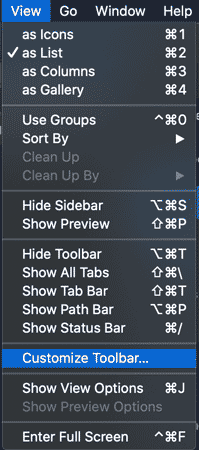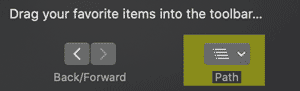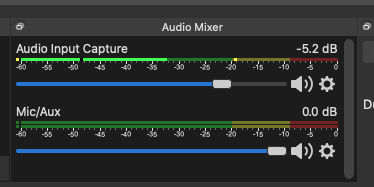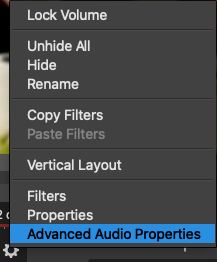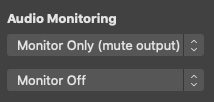Eventually, I will want to do this…
Category Archives: Uncategorized
Adobe Audition Audio Clip Stretching
I am working on a virtual choir project and one of the singers has some different timing. I was looking for a way to stretch and manipulate the speed of certain sounds in Adobe Audition. It turns out, it is a simple thing to do. This tutorial taught me how, including special configurations.
https://helpx.adobe.com/audition/using/multitrack-clip-stretching.html
But the gist of this operation is to grab the white arrows in the upper corners and adjust the clip as needed.
Vinylcasting Elvis on DS106Radio & TV
This morning I listened to Jim Groom playing a record album Galaxie 500: On Fire on DS106 TV and DS106 Radio.
When he finished his vinylcast, I jumped on and played another album, it was one of my mom’s – 1977 Elvis in Concert, which was published shortly after his passing. I also worked on my drawing while listening.
Something is wrong with my Ladiocast setup, so Jim Groom hooked me up with a DS106 Radio cross broadcast.
Confused Christmas Cactus
Drawing Dotted Lines in Photoshop
It’s a simple question. How do you make dotted lines in Photoshop? It is a simple thing for me to do in Adobe Illustrator. But I had a special situation today that called for the same thing in Photoshop. So I looked it up and found this how-to video.
At first, I thought the video was inane, showing me how to turn on Photoshop, create a new document… yes, yes… but when do we get to the dotted line drawing? And before I knew it, it was explained and the video was over. It happened so quickly, I had to review those instructions again, skipping the part about turning on Photoshop and making a new document. The rest of those instructions were golden. I link to it below, bypassing the initial startup business…
Configure Cisco Router in Putty
For years, I have saved a copy of HyperTerminal, a program used to connect to and manage devices such as Cisco routers. It used to be included with every copy of MS Windows, but eventually was phased out. It is so simple, I just kept a copy handy, even to run on Windows 10.
It’s silly. There are better programs out there. But it was one of those things where you go, if it isn’t broke, why fix it?
Anyhow, this morning in preparation for my networking lab (a long ordeal I will write about in a separate post) I decided it was time to figure out how to configure and use Putty, a commonly used tool that does pretty much everything HyperTerminal does, but is open source and freely available.
I found an article that described how to set it up, and the rest was easy as pie. Probably the easiest part was the fact that the Windows 10 machine I am running in my home office has a built-in 9 pin serial port (aka COM1) which made using Putty a breeze.
In the labs at school, all of the computers we have available have long since been replaced with models that have no serial ports, so we have to use these USB serial adapters that provide a serial/com port. However, these adapters I have been using for several years finally stopped working with the latest Windows update, so as a work-around, I brought an old Windows machine from home that had the serial port.
But now we are all working at home. And I have a machine that can talk to the Cisco routers using Putty. Now, if I can only figure out a way to let my students remotely access that machine, they will be able to configure the Cisco routers too!
Show Paths in Finder
I’m posting some posts about customizing MacOS because I just did a fresh install of Catalina on my iMac. This was not 100% voluntary (another story), but I’m glad I did it now because I have a clean system and a fresh start.
There are some things that bug me about my OSes. Why does Windows always hide file extensions? Really? Those are too complicated for people such that we need to hide them? And why does the Finder app of MacOS hide the current path from the user? I think it’s pretty important stuff to know your location in the file system inside of, you know, a file system app!
Fortunately, it is pretty simple to make some changes to Finder to remedy this situation. The article I just linked to provides several options, but the way I chose to set up my Finder is to enable the Path Button in the toolbar and display the path in the title bar. Let’s run through those quickly here.
Enable the Path Button.
In Finder, click View -> Customize Toolbar.
Drag the Path Button into the toolbar.
Now you have a button with a pulldown menu to quickly change your location in the path.
Display the Path in the Title Bar
This one is a little trickier, but you can handle it. Open the Terminal application. I have mine in the application dock of apps I use all the time, but it isn’t there by default. You can find it by going to Applications -> Utilities.
Paste this command into Terminal and hit return
defaults write com.apple.finder _FXShowPosixPathInTitle -bool true
Do the same for this command and hit return
killall Finder
Now you can see your path in the title bar of Finder!
I’m not sure why you wouldn’t want to see the path in the title bar, but if you decide you don’t like it, you can remove it by using this command in Terminal.
defaults write com.apple.finder _FXShowPosixPathInTitle -bool false
And then use this command to reset it back to the boring, non-helpful title bar it used to be.
killall Finder
OBS Advanced Audio
This is just a note to myself more than anything, but also to anyone who is perplexed by the fact that you cannot by default hear what OBS (Open Broadcast Studio) software is capturing/streaming. As you can see, there are sound levels appearing in the Audio Mixer, but nothing coming out of the speakers.
The fix for this is quite simple, but you have to know where to go to enable outputting sound to default speakers or headphones or something so you can hear what you are streaming or recording.
Click the gear icon on your Audio Input Capture device where your system audio or external audio is coming in. Select “Advanced Audio”
Under “Audio Monitoring” for your Audio Input Capture device, select “Monitor Only (mute output). If you are wearing headphones, you can do the same for your microphone input, but don’t do it if you are listening through speakers or you will get audio feedback.
What to Do When Your Mac Won’t Boot
I had the unsettling experience this morning of my iMac not booting up properly. I knew I was heading in a dangerous direction yesterday when it reported to me that its disk was full. I know the cause. I have been putting a lot of media files into iCloud. I have two cloud systems which I believe is a mistake. Both are disk hogs.
I found this article and am following its suggestions.
https://www.howtogeek.com/217158/what-to-do-when-your-mac-won’t-start-up/