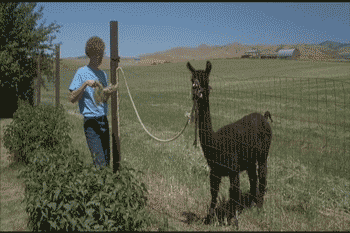Tonight, I did the Say It Like Peanut Butter assignment on DS106. I used to make a lot of animated gifs, but have gotten away from the practice. But apparently, ,the tools have gotten a lot better. I used Photoshop CS6 to do mine. I actually have Photoshop CS5 and CC on my Macbook, but either of these gave me an error saying that video import was not supported on Mac. For some reason, the CS6 version was happy to import a video clip.
For my 2 gifs, I chose scenes from Napoleon Dynamite. My kids & I love this movie, but my wife, and plenty of other people just don’t “get” it. To me, it is a lot like a non-sensical Monty Python film, but come to think of it, my wife doesn’t care for those either. It takes a special brand of humor, I think.
As for my process, since it’s been a while, I googled for an animated gif tutorial and found this one that told me what I needed to know.
*** Edit – Ok, I looked at this and decided I could tell you a bit more about the process I used. I was in a hurry and wanted to get this post made, but I’ll tell you more here.
I used Handbrake to rip the movie DVD. Handbrake is hands-down the best tool I’ve used to make a video file from a DVD. It’s free, and simple to use. It works on Mac, Windows and Linux.
Once I got the entire film into a digital file, I brought it into my favorite editor for quick video projects, Camtasia. It is $179 with an education discount, but really powerful andwell worth it if you make a lot of video projects. It is best known for screen capture, but also has a really nice, simple-to-use editor. If I needed to, I could have skipped the Handbrake step and just recorded the scenes I wanted directly from the DVD in Camtasia.
But I already had the fully ripped film so I brought it into Camtasia, and edited it down to the scenes I wanted to use. I rendered to a new file a smaller video that had only these scenes. Once I had this digital file, I imported it into Photoshop using the “import as layers” command. After it was in Photoshop, under the “Window” menu, I selected “Timeline” so the video frames were visible. From there, I deleted any frames I didn’t want, and used “File -> Save For Web” to save the project as an animated GIF.